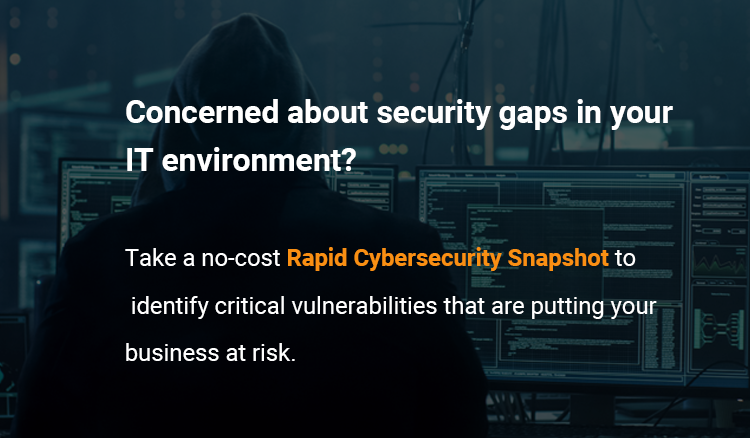Zoom Meetings – Tips on how to Boost Security
In 2019, Zoom had roughly 10 million daily users. By April 2020, that number tripled, during the COVID-19 pandemic. That quick expansion came with some hiccups, and security concerns were perhaps the most important.
“Zoom Bombing” became relatively common—uninvited guests would show up to Zoom meetings, often causing a disturbance with unwanted visuals. While security has certainly improved today, those setting up Zoom meetings still need to ensure that unwanted guests do not join their meetings.
Personal information sharing is also a serious concern. Restricting settings is not only a safety concern, but users invited to your Zoom meetings will likely appreciate efforts to increase security as well.

Quick Tips for Zoom Settings
Keep in mind that some security efforts are as simple as a few clicks, but others require a bit more technical know-how. Involving a professional to help you set up “standard” Zoom settings for your business might be a good idea. Below are just a few settings that Zoom already uses that you may not realize you have. Properly utilizing these settings can help significantly with security.
1. Lock Your Meeting After It Starts
As the host, you have the option to lock your meeting after it begins. Zoom bombings rarely occur right away in a meeting, so if you know you have everyone there who is supposed to attend, you might want to prohibit others from joining late.
Locking the meeting is essentially the same thing as closing a physical door when the meeting starts—people can leave, but no additional people can join. This is true even if the participant has the link and passcode.
This type of setting can also encourage others to join on time as well. If they know the meeting starts on time and will be locked five minutes after the meeting starts, they might be more likely to attend on time.
There is a small security icon at the bottom of the Zoom call that the host can click. One of the options in the pop-up window is to “Lock Meeting.”
2. Control Screen Sharing
As the host, you can also limit who is allowed to share their screen. Stopping this function will help cut down on unwanted images or videos within the meeting.
By default, only the host can share their screen. The host must take additional steps to allow others to share their screens. This default setting has changed since issues with screen sharing cropped up as businesses transitioned to remote work.
You can click the arrow next to “Share Screen” to allow others to share their screens and make alterations in the “Advanced Sharing Options” screen.
3. Report Users if Necessary
If someone appears in your meeting that should not be there, regardless of whether they are causing a disturbance, you may want to consider reporting them to Zoom. Zoom’s Trust and Safety team will review potential misuse and take the appropriate action. You can find options to report users in the Security Icon of the Zoom meeting.
4. Know Additional Security Features
Knowing security features is the best way to take quick action if you have an uninvited guest. Below are just a couple of examples.
- Quickly remove an unwanted participant by using the Security icon and clicking “Remove Participant.”
- Pause the meeting by clicking “Suspend Participant Activities” in the Security functions.
- Lock down the chat function within the Security icon.
- Disable Zoom members from changing their names.
- Mute participants or disable videos in Zoom settings.
5. Consider Using a Waiting Room
Waiting rooms are now a default Zoom setting. They allow a host to review participants and place them in the correct meeting room before a meeting starts. In a waiting room, participants cannot interact with one another—they simply wait until the meeting starts. Once the meeting starts, everyone is admitted at the same time.
Waiting rooms provide additional protection to vet participants before you add them to the meeting. They also help a host control when participants can interact with one another. If you do not want any chit-chat or small talk before a meeting begins, having a waiting room is a good way to do that.
6. Use a New ID for Public Meetings
Every user has their own Personal Meeting ID (PMI.) This is the default meeting URL that launches for every meeting. While this feature is great for private or recurring meetings, you may not want to use it if you are meeting with the general public.
If you are having a public meeting, schedule a new meeting with a randomly generated meeting ID. This will prevent your PMI from getting out to the public, cutting down on Zoom bombings and decreasing the chances that a hacker can access your future private meetings.
7. Require a passcode for meetings
Meeting passcodes are an added layer of security for private meetings. You can use a passcode in conjunction with your PMI or you can add it to any randomly generated ID. For added security, you may want to consider sending the meeting ID and passcode using two separate methods, such as an email and a text or two emails.
Additional Zoom Security Concerns
Even with all of the above tips and tricks to increase security, there are still some concerns that you might not be able to address yourself. Below are just a few recent security concerns that have been raised for Zoom users.
September 2022 CERT-In Zoom Warnings
The Indian Computer Emergency Response Team (CERT-In) has recently identified several vulnerabilities within Zoom. These might allow unauthorized users to access meetings and download videos and audio from meetings, even if they are not authorized to join the meeting itself. These concerns have been reported to Zoom, and they should be addressed in the near future. Be sure that you have the latest version of Zoom to update security efforts.
August 2022 Zoom Patch and macOS
In August 2022, Patrick Wardle (security researcher) found a weakness within Zoom that allowed a hacker to take control of any user’s computer using a macOS. They could edit, add, or even delete files with this type of access. Thankfully, Zoom addressed the issue right away, and it was repaired as part of a security update.
May 2022 Hackers Tricking Users
An odd security flaw allowed hackers to message users and trick them into downloading an older version of Zoom. This older version did not have certain security protections, leaving the users vulnerable to attacks. This security concern was addressed, but it highlights the need for users to understand what they are downloading before adding any software to their system.
Making Zoom Even Safer: Get Professional Help
Having the right professional help can make Zoom safer to use, even after implementing all of Zoom’s safety and security features. For instance, an IT professional can help implement Zoom’s two-factor authentication to protect your Zoom account. They can also take this type of security one step further to secure your internal network as well. Pairing additional network security features with Zoom will provide an additional level of defense for business users.