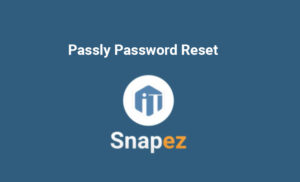
Passly Password Reset
Want to learn how to reset your password using Passly? Watch this video for a step-by-step guide to a safe password reset that allows you to access your information while protecting your system.
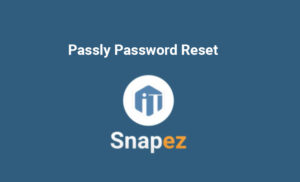
Want to learn how to reset your password using Passly? Watch this video for a step-by-step guide to a safe password reset that allows you to access your information while protecting your system.
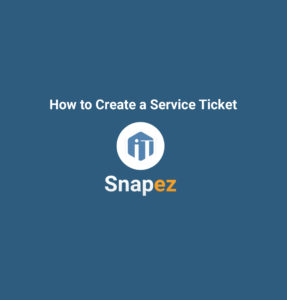
In this video tutorial, you’ll learn how to create a service ticket with Snap Tech IT through the Help Desk Agent. Request support with ease using a super easy pop-up menu to create a service ticket. You can choose “Send Us a Status Update,” and see helpful system information about your computer, speeding time to resolving system issues.
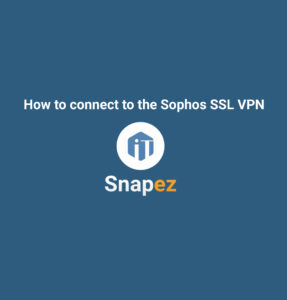
To connect to the VPN, you will need to bring your cursor down to your lower task bar.
Right-click on the traffic light icon and select “Connect”. Enter in the username for your company login and your password. Select “OK” and you will then be connected to the VPN.
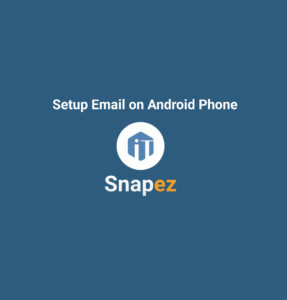
Setting up your mobile email on your Android device can be done in a few quick steps. First, open the Google Play Store app and search for the Microsoft Outlook email app. Once downloaded, open the app and click on the blue Get Started button. Next, type in the email address for the account that you’ll be using on this device.
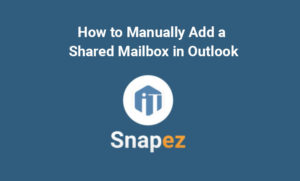
In this tutorial video will show you how to manually add a shared mailbox within Outlook! Under most normal circumstances when using Office 365, when you’re assigned access to a shared mailbox it will appear automatically within Outlook without any required actions from you.
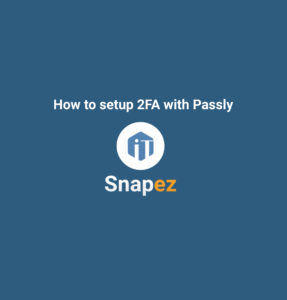
You’ve probably heard the term two factor authentication, or 2FA in regards to signing into websites and other applications. 2FA as a second layer of security used when logging in to ensure your information is protected from someone else trying to log into your accounts. Passly is a utility built to protect the usage of your credentials.
18 Bartol Street Suite 183
San Francisco, CA 94133
415-970-0100